
boost 是很流行的一个 c++ 库,他的部分模块使用只需要引用 head 文件即可,部分需要编译链接库才能使用。下面介绍如何编译模块的静态链接库。
官方网站:https://www.boost.org/
开始教程:https://www.boost.org/doc/libs/1_72_0/more/getting_started/windows.html
官方编译教程:https://www.boost.org/doc/libs/1_72_0/more/getting_started/windows.html#prepare-to-use-a-boost-library-binary
关于 B2 编译系统:https://boostorg.github.io/build/
关于 Microsoft Visual C++(MSVC) 版本号:https://en.wikipedia.org/wiki/Microsoft_Visual_C%2B%2B#Internal_version_numbering
关于静态库和动态库:https://blog.csdn.net/qq_41979948/article/details/129693847
boost 库下载
从官方链接下载最新版 boost 库:https://www.boost.org/users/download/
解压到磁盘目录,最好放置在单独管理软件环境库的目录,方便管理。
需要编译库文件才能使有的模块如下:
- atomic
- chrono
- container
- context
- contract
- coroutine
- date_time
- exception
- fiber
- filesystem
- graph
- graph_parallel
- headers
- iostreams
- locale
- log
- math
- mpi
- program_options
- python
- random
- regex
- serialization
- stacktrace
- system
- test
- thread
- timer
- type_erasure
- waveWindows 编译
编译器配置
各平台支持的编译器类型:https://www.boost.org/doc/libs/1_72_0/more/getting_started/windows.html#identify-your-toolset
Windows 下支持的编译器是:gcc 和 msvc
使用 msvc 作为编译器
使用 msvc 编译,需要在 c++ 开发包的基础上在 visual studio installer 里安装 Windows CRT SDK,不然在执行 bootstrap 时会报错: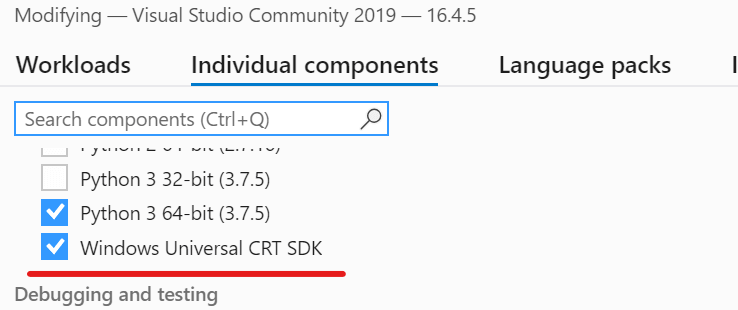
booost 支持指定 msvc 版本,所以首先查看我安装的 msvc 版本,可以在 visual studio installer 里查看当前安装的 msvc: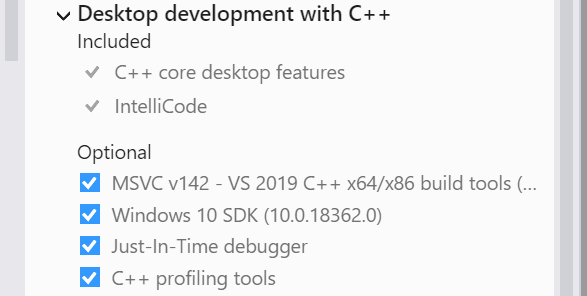
或者可以通过 VS 版本号来查询 msvc 版本:https://en.wikipedia.org/wiki/Microsoft_Visual_C%2B%2B#Internal_version_numbering
打开 boost 文件夹目录下的 bootstrap.bat 可以看到在执行脚本时可以通过参数指定 msvc 版本:
SET TOOLSET=msvc
IF "%1"=="gcc" SET TOOLSET=gcc
IF "%1"=="vc71" SET TOOLSET=msvc : 7.1
IF "%1"=="vc8" SET TOOLSET=msvc : 8.0
IF "%1"=="vc9" SET TOOLSET=msvc : 9.0
IF "%1"=="vc10" SET TOOLSET=msvc : 10.0
IF "%1"=="vc11" SET TOOLSET=msvc : 11.0
IF "%1"=="vc12" SET TOOLSET=msvc : 12.0
IF "%1"=="vc14" SET TOOLSET=msvc : 14.0
IF "%1"=="vc141" SET TOOLSET=msvc : 14.1
IF "%1"=="vc142" SET TOOLSET=msvc : 14.2gcc 编译器
windows 下可以下载 winGW 作为 gcc 编译器。
下载地址:https://github.com/niXman/mingw-builds-binaries/releases
这里我下载的是 x86_64-13.2.0-release-win32-seh-msvcrt-rt_v11-rev1.7z 版本。
下载后将 bin 文件夹放入系统 path 中。
编译模块
首先通过 boost 文件夹目录下的 bootstrap.bat 来安装 Boost.Build (b2) 编译工具。
关于什么是 Boost.Build (b2) 参考:https://boostorg.github.io/build/
使用 vc++ 的终端来执行脚本如 native tool cmd,也可以在终端下指定 msvc 版本来编译。
将目录 cd 到 boost 目录然后运行 bootstrap,使用 vc142 作为参数,如果想用 minGW 则使用 gcc 作为参数: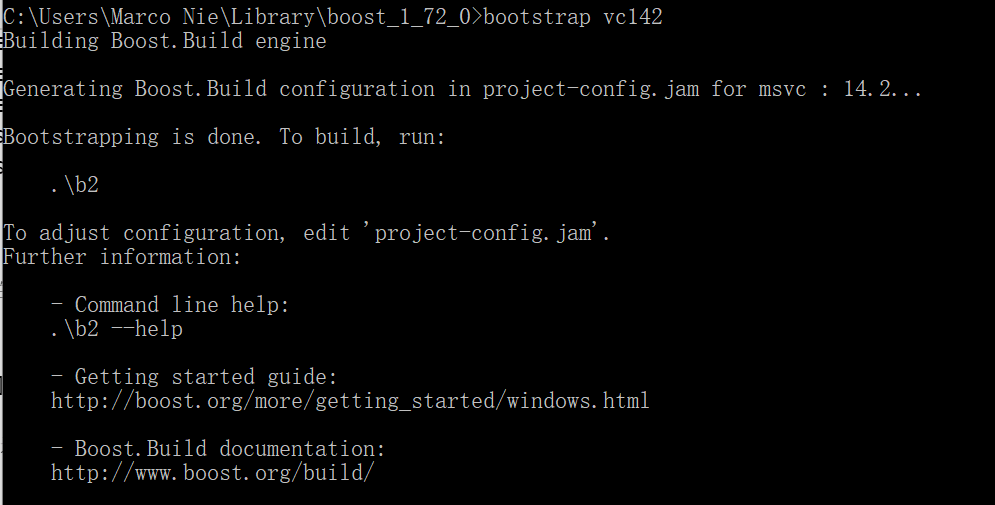
如果出错,会在 boost 目录下生成 bootstrap.log 文件,查看具体出错信息。
成功执行后在 boost 目录会有一个 b2.exe 文件,执行 .\b2 --help 可以查看帮助,下面需要这个 b2 来编辑模块库文件。
再次打开终端,切换到 boost 目录,运行下面的命令,注意如果用 gcc 需要替换 toolset 参数:
cd \TOYOURBOOSTPATH
b2 --toolset=msvc-14.2 link=static runtime-link=static --build-type=complete stage
- --toolset=msvc-14.2 定义了编译器名称
- link=static 定义了链接库为静态,就是将链接库本身编译为静态的,动态设置为 shared
- runtime-link=static 定义了运行链接库为静态,就是程序使用此库打包时为静态的,动态设置为 shared
- --build-type=complete 定义了编译所有支持的变种库
- stage 定义了库文件路径:.\stage\lib。想要更换其他路径使用 --stagedir=directory 参数来定义
关于 link 和 runtime-link 参考:https://www.quora.com/What-is-the-difference-between-static-runtime-and-dynamic-linking
其他可用的参数使用 b2 --help 来查看。
成功编译完成后,链接库文件在 .\stage\lib\ 目录下。
macOS 编译
macOS 下默认使用 Clang 编译器。编译方法和 Windows 类似。
终端切换到 boost 目录,运行:
./bootstrap.sh
生成 b2 文件后就可以进行编译,可以不指定编译器,默认为 Clang:
b2 link=static runtime-link=static stage
boost 库的使用
使用 boost 库需要将 head 头文件文件夹和 lib 链接库文件夹在编译器里指定。
head 文件夹路径:PathTo\boost_1_72_0\boost
lib 库文件夹路径:PathTo\boost_1_72_0\stage\lib
下面介绍在 visual studio 2019 如何使用 boost。
打开 c++ 项目文件,在右侧 solution explorer 中,在项目名右键点击 properties 或者 快捷键 alt + enter: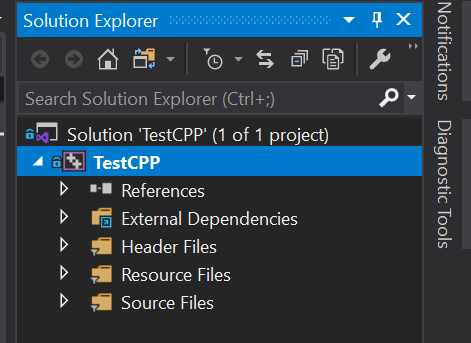
选择 c/c++ - general,右侧菜单 additional include directories 中输入 boost 根路径: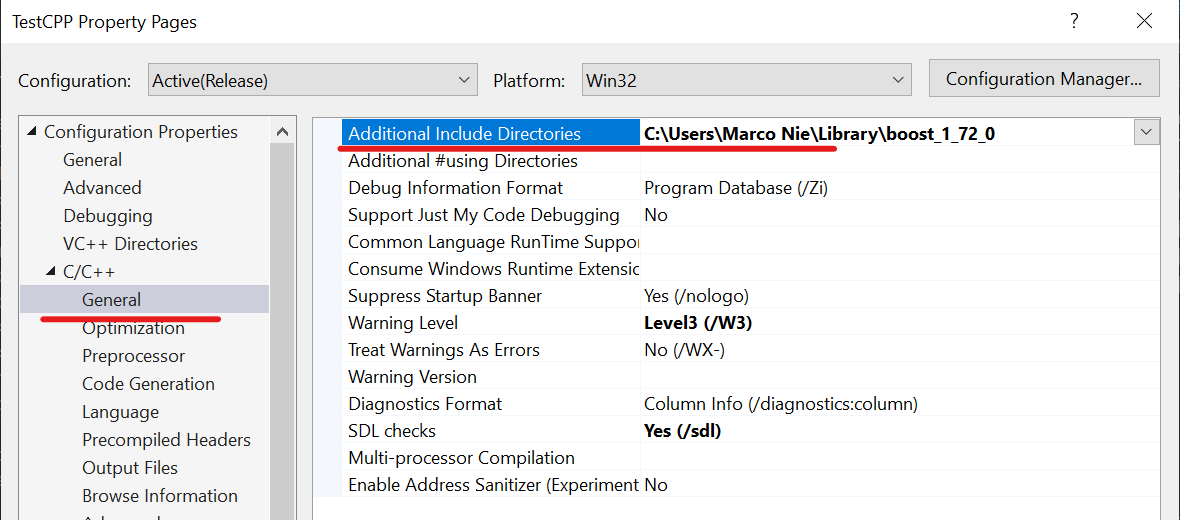
选择 linker - general,右侧菜单 additional library directories 中输入 lib 路径,来包含 lib 库文件: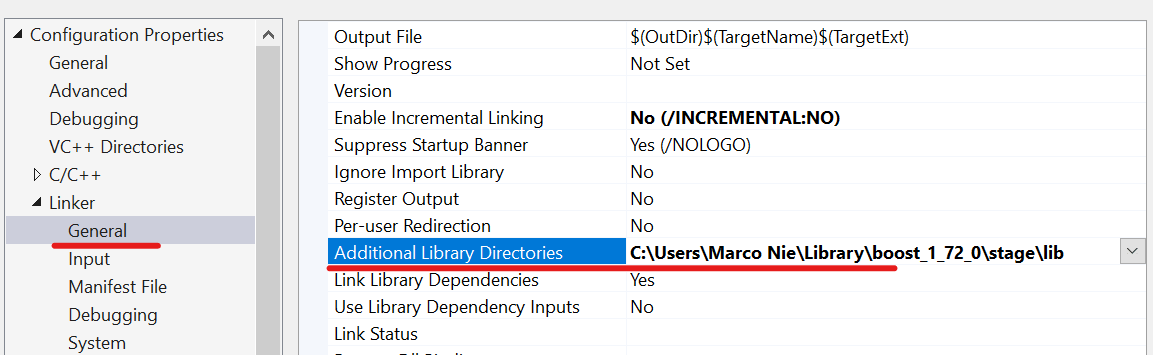
由于我们编译的是静态链接库,所以需要将 runtime library 设置为静态,选择 c/c++ - code generation,右侧菜单 runtime library 选择 MT/MTD,MT 代表 release,MTD 代表 debug: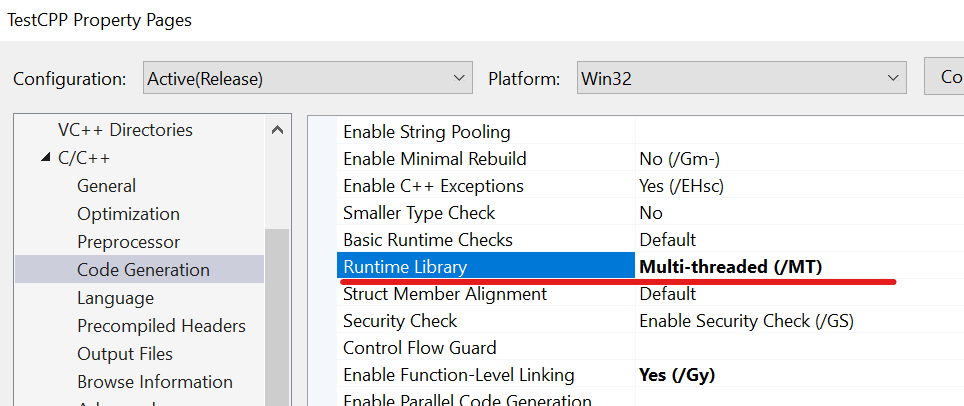
以上就把 boost 连接到了环境中,使用只需要 include 需要的模块即可,例如:
#include "boost/filesystem.hpp"