
updated 23-04-06
分享一个通过游戏的方式学习 git 常用命令的网站:https://learngitbranching.js.org/
Git 是目前世界上最流行的版本控制工具,它可以记录历史操作和协同工作。
Git is a free and open source distributed version control system designed to handle everything from small to very large projects with speed and efficiency.
下面介绍 Git 命令行工具的安装和使用。
Git 安装
Windows
从官网下载最新的安装包,然后在本地安装即可:https://git-scm.com/download/win
安装完成后,打开 cmd 或 powershell 敲入下面命令确认安装成功:
git version
Linux
官网介绍:https://git-scm.com/download/linux
可以使用 apt 来安装:
apt-get install git
如果 apt 安装的版本太旧,可以添加官方源来安装最新版:
add-apt-repository ppa:git-core/ppa
apt update
apt install git
终端敲入下面命令确认安装成功:
git version
基本命令
官方手册:https://guides.github.com/introduction/git-handbook/
git 命令大全:https://git-scm.com/docs
初始化仓库
将目录切换到想要进行版本控制的文件夹,输入下面命令初始化仓库,会在文件夹下建立 .git 目录:
git init
克隆远程仓库
复制远程仓库链接: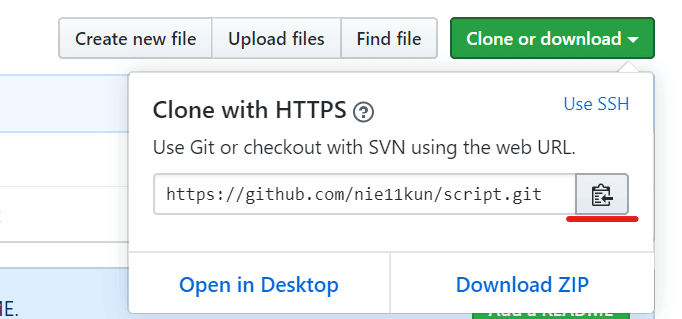
在命令行下输入命令:
git clone https://github.com/nie11kun/script.git
会将仓库下载到当前目录下。
本地修改保存
在仓库里进行过文件的增加/删除/修改等操作后,变动的文件还没有被 Git 追索引到,是 untracked 状态,需要将改动保存快照,这是进行远程推送及历史查询所必须的步骤。
主要有两个命令:git add 和 git commit,git add 负责将文件快照保存,git commit 负责给这个快照最终命名和存档。
首先将变动的文件 stage 起来,就是将文件当前信息存档,配合 option 来精细区分要 stage 的文件:
# 将所有变动的文件 stage
git add -A
git add .
# 只将修改和删除的文件 stage
git add -u
# 只将新建和修改的文件 stage,不包含删除的
git add --ignore-removal*注意在 Git 版本小于 2 时,git add . 和 git add --ignore-removal 是一个效果。
然后将 stage 的文件用 commit 命令保存到仓库:
git commit -m "给这个快照命名"
撤销修改(added/commited)
在编程中我们经常会对修改部分需要撤销修改,使用命令可以方便的操作,主要有三种情况:untracked 文件,staged 文件,commited 文件。
untracked
对于只是进行了处理的文件(新建/修改/删除),只需要撤销修改即可:
# 撤销单个文件
git checkout file
# 撤销全部文件修改
git checkout .staged
对于已经使用 git add stage 的文件,需要使用 reset 指令来撤销 stage:
git reset
然后如果要撤销修改使用上面 untracked 的方法。
commited
对于已经使用 git commit 命令保存快照时,需要将 HEAD 指定到原来的:
git reset --soft HEAD^
这样就返回到 staged 的状态了,进一步的返回,参考上面 staged 的步骤。
状态查询
查询当前仓库的状态,对于进一步操作很有必要,可以看到那些文件进行了修改,还没有 track,保存的快照没有 push 等。
执行以下命令:
git status
本地和远程仓库同步
如果本地仓库和远程服务器绑定,可以在两个直接进行推送和拉取。
初始用户设定
要和远程仓库同步数据,需要设定本地用户信息,如: email username 等,远程仓库会根据归类代码历史是属于哪个用户的:
git config --global user.email "you@example.com"
git config --global user.name "Your Name"
git config --global push.default simple缓存 GitHub 密码信息-credential
默认向远程服务器推送的时候,需要输入账户密码,为了便于操作,可以将账户信息缓存在本地。
教程参考:https://niekun.net/archives/444.html
绑定远程仓库
复制远程仓库地址: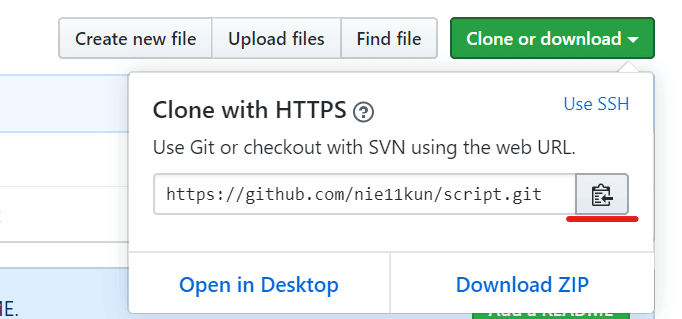
在本地添加远程仓库,origin 分支就代表远程仓库:
git remote add origin https://github.com/nie11kun/TestGit.git
将本地 master 分支推送到 origin 分支也就是远程分支,如果远程仓库是空的,使用 -u 参数来初始化,将本地 master 和 远程 master 分支绑定:
git push -u origin master
同步远程仓库到本地
git pull
推送本地存档到远程
git push
Git log 查看提交历史
每次提交的 commit 都会产生一个记录信息,在仓库维护中经常需要查看历史记录,可以使用 git log 命令来处理。
$ git log
commit ca82a6dff817ec66f44342007202690a93763949
Author: Scott Chacon <schacon@gee-mail.com>
Date: Mon Mar 17 21:52:11 2008 -0700
changed the version number
commit 085bb3bcb608e1e8451d4b2432f8ecbe6306e7e7
Author: Scott Chacon <schacon@gee-mail.com>
Date: Sat Mar 15 16:40:33 2008 -0700
removed unnecessary test
commit a11bef06a3f659402fe7563abf99ad00de2209e6
Author: Scott Chacon <schacon@gee-mail.com>
Date: Sat Mar 15 10:31:28 2008 -0700
first commit执行命令后会返回每个提交的 commit 的相关信息:SHA-1 校验,作者,提交日期,提交说明等,最新的提交排在最前面。
点击回车键可以进行翻页,输入 q 退出 log。
默认返回的信息比较多,我们可以配合其他命令参数来过滤出我们需要的日志信息。
--patch 差异对比
当需要查看每条 commit 具体修改的文件内容时可以使用 log 的 --patch 或 -p 参数,会列出那些文件进行了修改,具体修改的地方,删除的部分前有减号-,添加的部分前有加号+:
$ git log --patch
commit ca82a6dff817ec66f44342007202690a93763949
Author: Scott Chacon <schacon@gee-mail.com>
Date: Mon Mar 17 21:52:11 2008 -0700
changed the version number
diff --git a/Rakefile b/Rakefile
index a874b73..8f94139 100644
--- a/Rakefile
+++ b/Rakefile
@@ -5,7 +5,7 @@ require 'rake/gempackagetask'
spec = Gem::Specification.new do |s|
- s.version = "0.1.0"
+ s.version = "0.1.1"
s.author = "Scott Chacon"--stat 统计信息
如果想要知道每条 commit 对那些文件进行了处理,可以使用 log 的 --stat 参数。
$ git log --stat
commit dfe5904bb6f55dbeb3807d (HEAD -> branch_NK, origin/branch_NK)
Author: Marco Nie <github@niekun.net>
Date: Wed May 27 12:04:00 2020 +0800
FIX
Source_Library/CMA/auto_operation/SW/C_OPERATION_AUTO.SPF | 12 +++++++++---
1 file changed, 9 insertions(+), 3 deletions(-)
commit 6b0d30b6819971eb7545
Author: Marco Nie <github@niekun.net>
Date: Sun May 24 15:17:47 2020 +0800
update
.../HMI/hlp/chs/UserGuide/resources/img/pic63.png | Bin 0 -> 25684 bytes
.../HMI/hlp/chs/UserGuide/section_1.html | 36 ++-------------------
.../HMI/hlp/chs/UserGuide/section_11.html | 11 ++++---
3 files changed, 9 insertions(+), 38 deletions(-)命令会再 git log 的基础上加入具体文件处理信息。
--pretty 自定义log格式
当我们只想查看每个 commit 的特定信息时,可以使用 --pretty 参数来处理。
只输出 sha-1 和 提交说明:
$ git log --pretty=oneline
ca82a6dff817ec66f44342007202690a93763949 changed the version number
085bb3bcb608e1e8451d4b2432f8ecbe6306e7e7 removed unnecessary test
a11bef06a3f659402fe7563abf99ad00de2209e6 first commit自定义 LOG 格式:
$ git log --pretty=format:"%h - %an, %ar : %s"
ca82a6d - Scott Chacon, 6 years ago : changed the version number
085bb3b - Scott Chacon, 6 years ago : removed unnecessary test
a11bef0 - Scott Chacon, 6 years ago : first commit使用自定义格式对于批量化的信息处理比较有用,可以避免 git 版本升级导致的 log 格式变化而带来的软件需要再次适配。
可用的 format 参数:
%H 提交的完整哈希值
%h 提交的简写哈希值
%T 树的完整哈希值
%t 树的简写哈希值
%P 父提交的完整哈希值
%p 父提交的简写哈希值
%an 作者名字
%ae 作者的电子邮件地址
%ad 作者修订日期(可以用 --date=选项 来定制格式)
%ar 作者修订日期,按多久以前的方式显示
%cn 提交者的名字
%ce 提交者的电子邮件地址
%cd 提交日期
%cr 提交日期(距今多长时间)
%s 提交说明--graph 展示分支合并历史
当仓库有来自不同分支或成员的提交时,可以使用 --graph 参数来呈现相关 commit 的关联和归属。
$ git log --pretty=format:"%h %s" --graph
* 2d3acf9 ignore errors from SIGCHLD on trap
* 5e3ee11 Merge branch 'master' of git://github.com/dustin/grit
|\
| * 420eac9 Added a method for getting the current branch.
* | 30e367c timeout code and tests
* | 5a09431 add timeout protection to grit
* | e1193f8 support for heads with slashes in them
|/
* d6016bc require time for xmlschema
* 11d191e Merge branch 'defunkt' into local以上的 log 可以看到中间一部分的 commit 来自其他分支然后合并到了主分支里的过程。
回到以前的版本
当我们需要从当前的版本回到以前的某的状态时,有两种方法:reset 和 revert。
reset 是完全退回到以前某个 commit 的状态,这会撤销这个 commit 之后所有的信息,相当于完全恢复到之前的状态。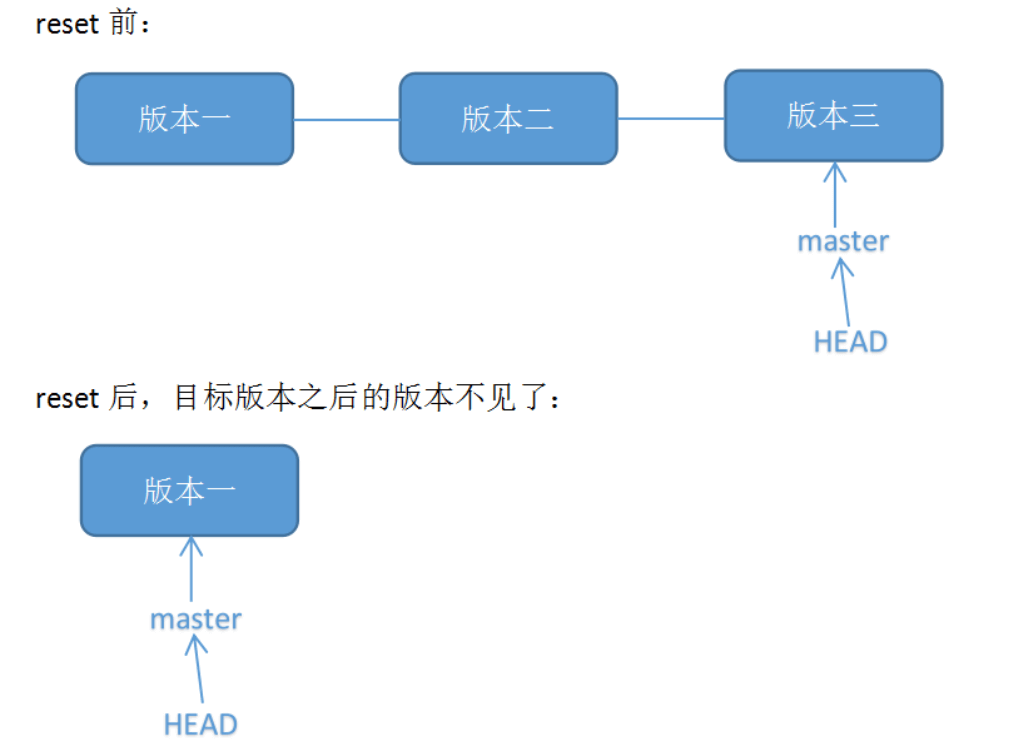
revert 并不是撤销而是提交一个新的 commit 将所有文件修改成某个特定 commit 的状态。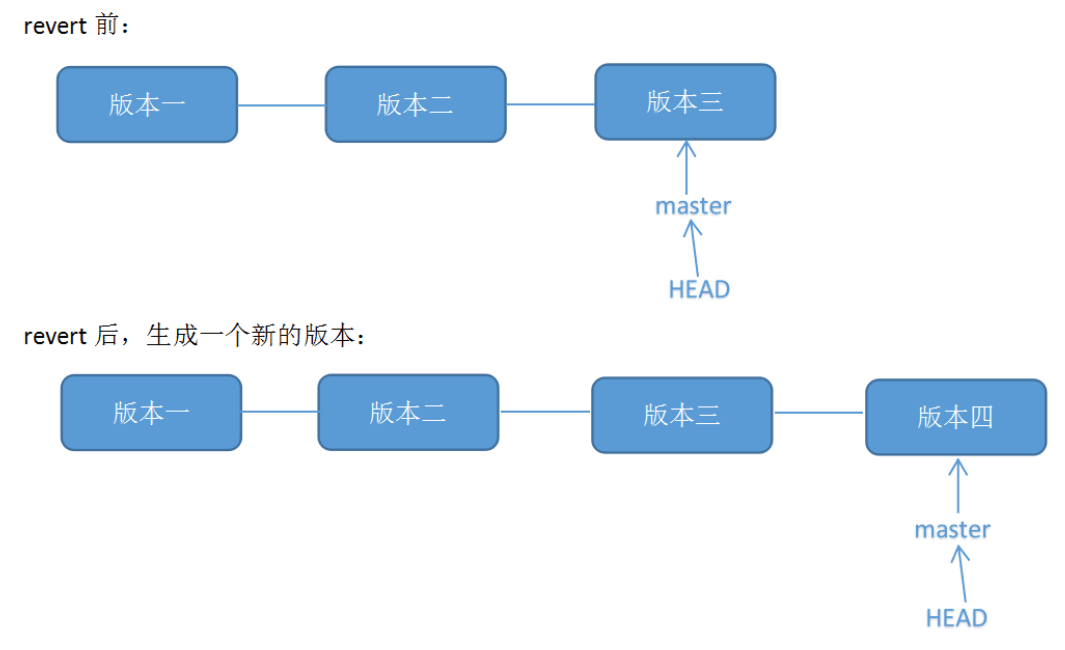
可以通过 sha-1 来判断是 reset 还是 revert。
通常我们通过 git log 来查看历史信息,找到需要回退到的 commit sha-1 哈希值,然后执行命令进行回退.
reset
使用 git log --stat 查看提交历史,找到需要回退的 commit 的 sha-1:
$ git log --stat
commit dfe5904bb6f55dbeb3807d5da78dc5a66460fccf (HEAD -> branch_NK, origin/branch_NK)
Author: Marco Nie <github@niekun.net>
Date: Wed May 27 12:04:00 2020 +0800
FIX
Source_Library/CMA/auto_operation/SW/C_OPERATION_AUTO.SPF | 12 +++++++++---
1 file changed, 9 insertions(+), 3 deletions(-)
commit 6b0d30b6819971eb7545bde1d864ce0c29e0f5dc
Author: Marco Nie <github@niekun.net>
Date: Sun May 24 15:17:47 2020 +0800
update
.../HMI/hlp/chs/UserGuide/resources/img/pic63.png | Bin 0 -> 25684 bytes
.../HMI/hlp/chs/UserGuide/section_1.html | 36 ++-------------------
.../HMI/hlp/chs/UserGuide/section_11.html | 11 ++++---
3 files changed, 9 insertions(+), 38 deletions(-)使用 git reset --hard sha-1 命令将版本回退:
git reset --hard 6b0d30b6819971eb7545bde1d864ce0c29e0f5dc
使用 git log 命令查看当前 commit 是否已经回退到需要的版本。
最后本地修改完成后,需要推送到远程,必须使用 --force 强制远程更新为本地当前版本:
git push --force
revert
同样的方法,使用 git log --stat 查看提交历史,找到需要回退的 commit 的 sha-1。
使用 git revert -n sha-1 返回这个状态,并使用 git commit -m 提交修改:
git revert -n 6b0d30b6819971eb7545bde1d864ce0c29e0f5dc
git commit -m "revert"
注意:这里可能会出现冲突,那么需要手动修改冲突的文件。而且要 git add 文件名。
此时可以用 git log 查看本地的版本信息,可见多生成了一个新的版本.
最后正常推送到远程:
git push